Table of contents
- Overview
- Accessing The Globe and Mail from the CELA website
- Website layout
- Main content
- Creating an account (optional)
Overview
The Globe and Mail is a major Canadian newspaper that covers national and international news, business, politics and culture. The newspaper has provided CELA users with access to their online content through their website. This allows users to read articles as they are published, search the website and access extras like puzzles and horoscopes. The website can be accessed using a mobile device or desktop computer.
CELA users who are using The Globe and Mail website via CELA are not required to create an account in order to access the content. However, there are some features of the website that are only available if you have created an account and logged in such as “Listen to this article”, bookmarking articles and posting comments. There is no cost to create an account. Instructions on how to create an account are included in this tutorial.
This tutorial gives a general overview of how to navigate The Globe and Mail website without the use of assistive technology. We also have a tutorial for screen reader users and a tutorial for screen magnification users.
Accessing The Globe and Mail from the CELA website
- Log in to the CELA website.
- Navigate to the Newspapers page by selecting “Newspapers” from the top navigation menu.
- Scroll down to the section titled “Newspapers by region”.
- Locate “The Globe and Mail” in the National section and select this link.
Website layout
While the contents of different sections of the website differ, some elements are consistent throughout the site.
Main banner region
Across the top of the page is the main banner. This banner is red and contains “The Globe and Mail” heading. Selecting “The Globe and Mail” will bring you to the home page. Other important elements to note in this banner are the main menu and the keyword search feature.

Main menu
The main menu, also called a hamburger menu, is in the top left corner of the screen and is identifiable by three horizontal lines. It displays a menu along the lefthand side of the screen when opened. The menu contains links to the main categories of the newspaper, as well as links to log in, subscribe, register and get help.

Search
To the right of the menu is the search feature that allows users to search the entire contents of the website by keyword. On mobile devices, the search is located within the main menu.

Secondary banner
There is a secondary banner that is sometimes available below the main banner. Like the main menu, it contains links to the main news categories. However, this banner does not always appear, so instructions are given for navigating the website via the main menu, which is available consistently.

Footer
Along the bottom of every page is a footer. This contains links to legal and site policies, such as terms and conditions, as well as links under the headings Subscribe, Business services, Contact us, Reader services and About us. There are also links to download The Globe and Mail’s app and to their social media accounts.
Main content
Home page
The Home page is the landing page of The Globe and Mail website where most users will begin. It highlights the most popular topics and articles of the moment, which change throughout the day.
Links to popular topics are listed horizontally towards the top of the page, followed by some of the most popular articles. The page continues with several more sections to explore. The home page is a good option when you want to browse the headlines of the day and other trending and popular topics. There are also puzzles, videos, podcasts and newsletters one can subscribe to. Currently, videos are not available for CELA users.
Newspaper sections
The main sections of the newspaper can be accessed at any time from the main menu.
For example, to navigate to the Canada section:
- Open the main menu (three horizontal lines) from the top-left corner of the screen.
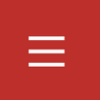
- Select the option “Canada”.
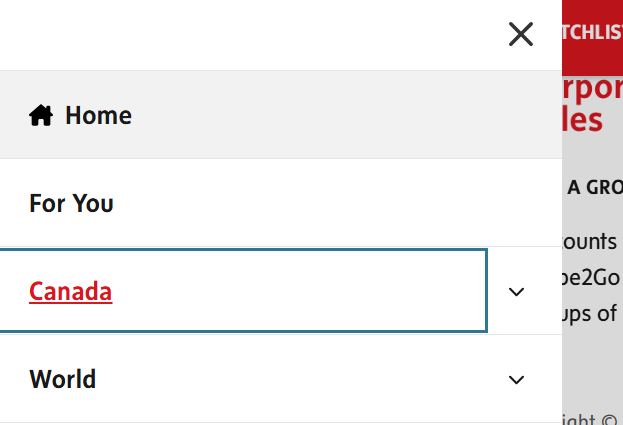
Optionally, if you would prefer to navigate to a sub-category within this section:- Open the dropdown menu by selecting the caret (V-shaped symbol) to the right of “Canada”.
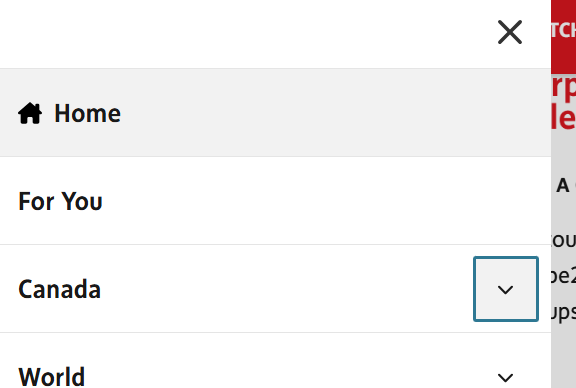
- Select the option that interests you. The Canada section has sub-categories for different provinces and regions of Canada.
- Open the dropdown menu by selecting the caret (V-shaped symbol) to the right of “Canada”.
- If you selected “Canada” (i.e., did not go to a sub-category), you will be on the main page for this section. The layout is similar to the layout of the Home page, but with topics within the Canada section. Below the heading “Canada” at the top of the page are the sub-sections of this category horizontally across the screen. One can navigate to any of these sub-sections or continue to scroll down on the main Canada page to browse top articles in the different sub-sections.
- If you select a sub-section, you will be brought to the main page of that section. Below the heading for that section are top articles in this category, followed by more articles that are listed in reverse-chronological order (from most to least recent).
Reading an article
To read an article, select the title, which is a link to the full article. The article preview text and image also link to the full article, when applicable.
Articles are all laid out in the same way:
- The article title is a heading in larger, bold font at the top of the page.
- Following the title is the following information (some of these may vary depending on applicability):
- Author’s name, which is linked to the author’s Globe and Mail profile page
- Location
- News outlet source
- Article publication date or time (if it was published that day)
- When the article was last updated
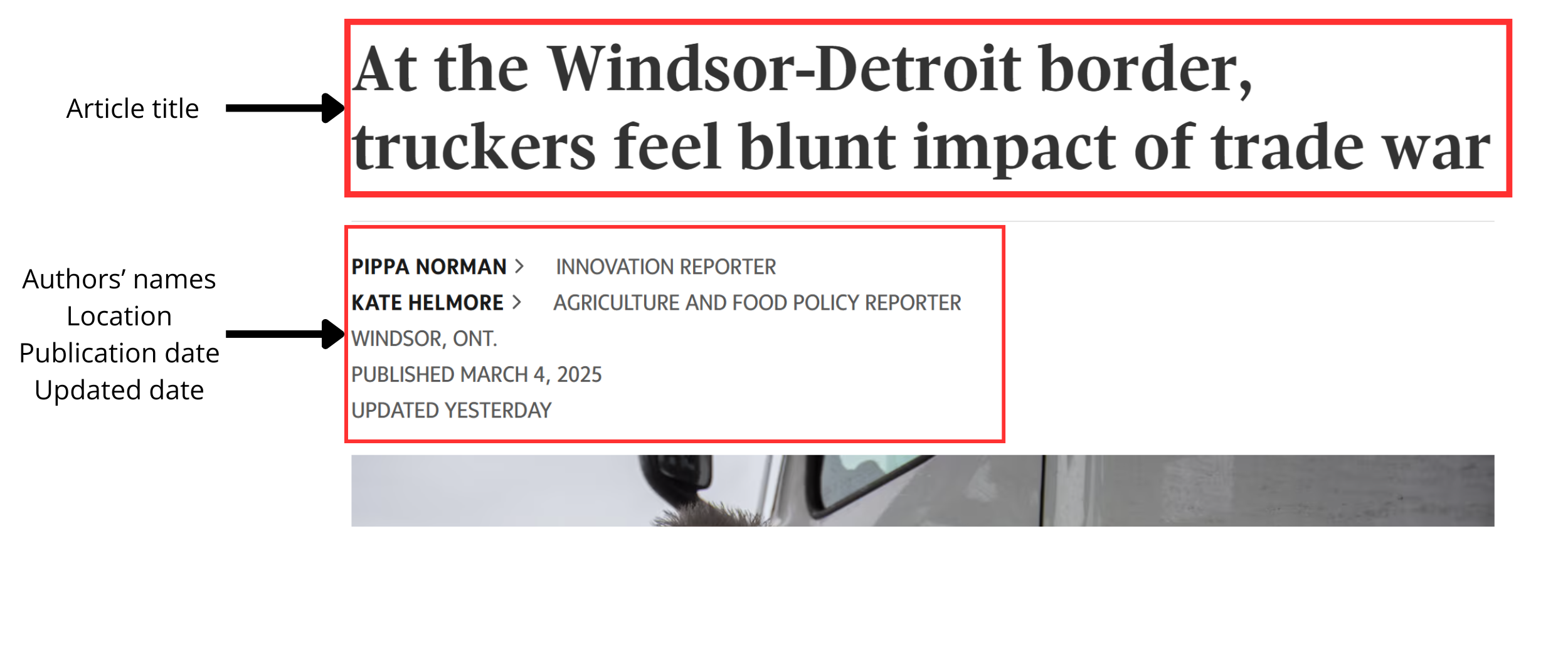
- Following this information is an image with a caption.
- Below the image caption are direct links to comments on the article, to share the article and to save the article for later.
- Below these links is the option to “Listen to this article”. Full instructions on listening to articles are included in this tutorial.
- After “Listen to this article” is the full text of the article. Most articles will have more images interspersed throughout the text.
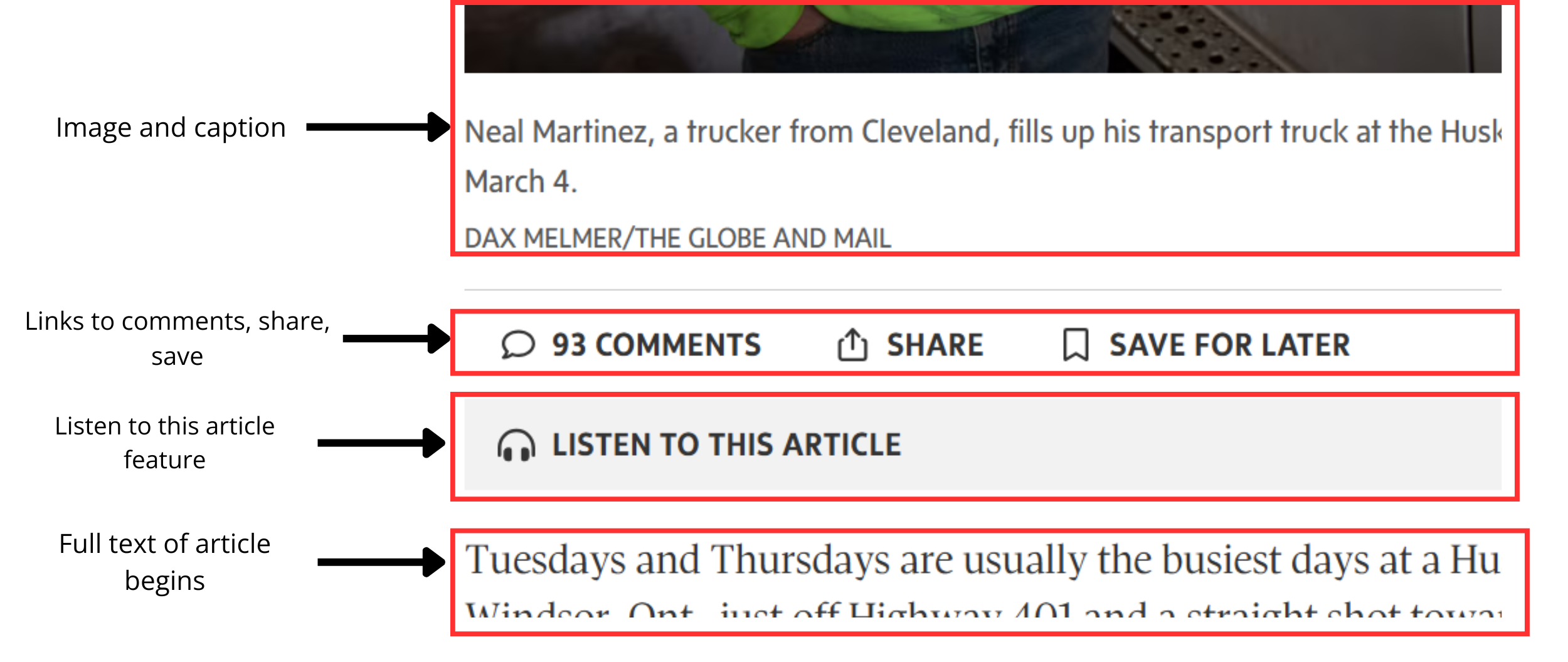
- Most articles have comments. Following the article is a heading that says “Comments” and below that is a grey box with the text “Read or post comments” and a caret. Selecting anywhere within this box expands the comments.
- After the comments are related articles and links to authors and topics related to this article.
Creating an account (optional)
Note that this is an optional step to access features such as “Listen to this article”, bookmarking articles and posting comments. There is no cost to create an account with The Globe and Mail. To create a Globe and Mail account, follow these steps:
- In the main menu, select Register.
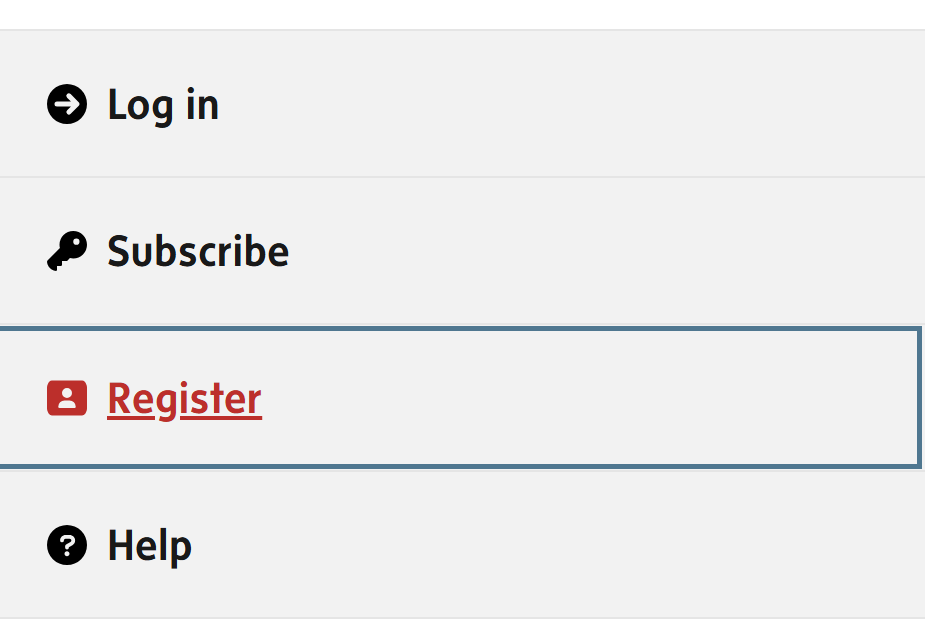
- To register with an email address:
- Fill out the form with a valid email address, password and postal code.
- If you would like to receive newsletters from The Globe and Mail, select the box indicating you would like to subscribe.
- Select "Create Account".
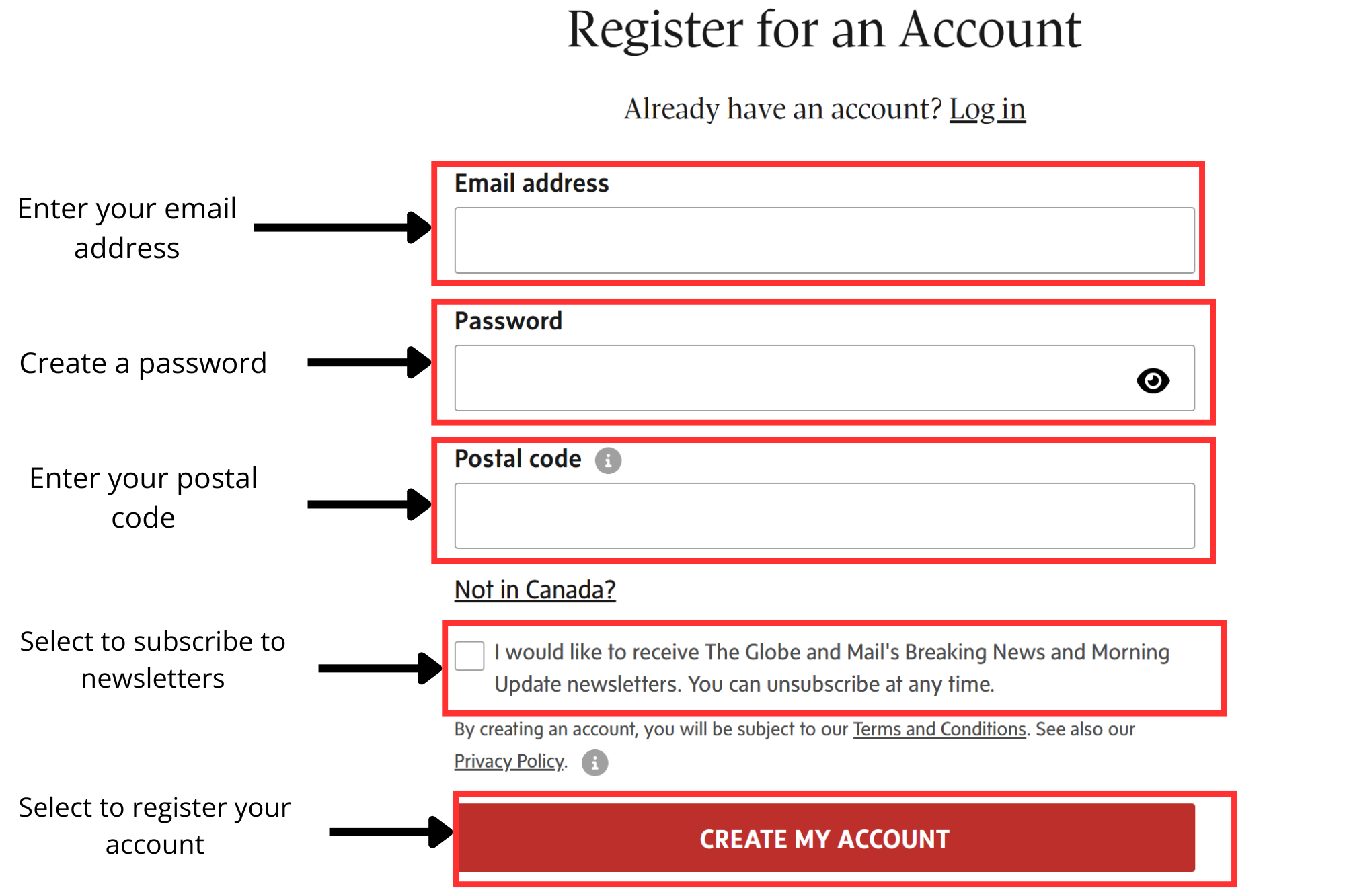
- To register using your Google or Apple credentials:
- Select “Continue with Google” or “Continue with Apple”.
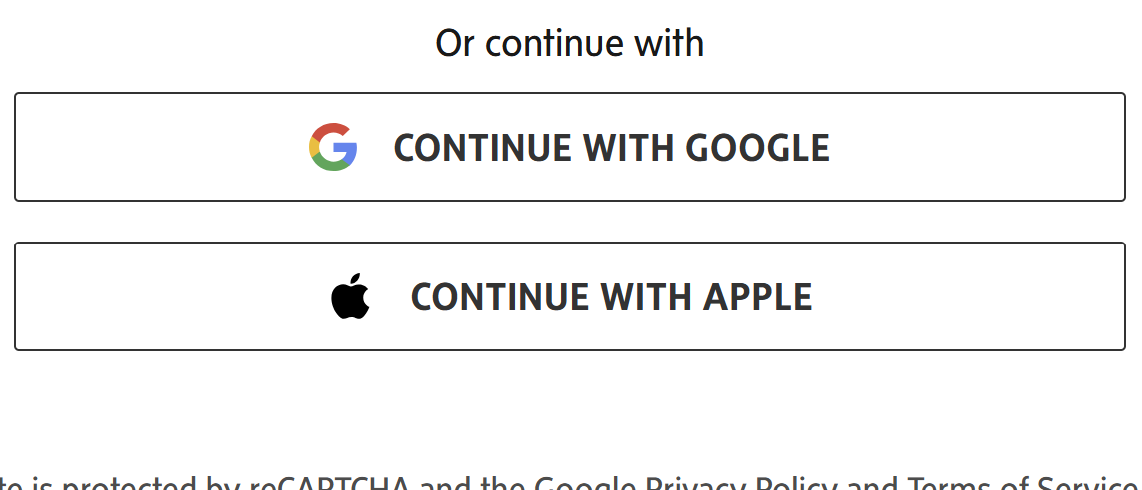
- You will be prompted to select an account you are logged in to or to enter your account credentials.
- Select “Continue with Google” or “Continue with Apple”.
- A new page will populate stating that an email has been sent to you. Open your email inbox, locate the email sent by The Globe and Mail and follow the instructions within.
- When you log in for the first time, you will have four optional steps to customize your Globe and Mail experience.
- Note that step 3 invites you to subscribe to The Globe and Mail. As a CELA user, you already have full access to The Globe and Mail, so select “Continue without subscribing”.
Logging in to your account
Once you have created your account, you may remain logged in to it on your device. If you get logged out or are using a different device, this is how you log in to your Globe and Mail account:
- Open the main menu (three horizontal lines in the top-left corner).
- Depending on how you registered:
- If you registered with email: fill out the form with the email address and password for your Globe and Mail account and select “Log in”.
- If you registered with Google or Apple: Select “Continue with Google” or “Continue with Apple” and follow the prompts to log in with those account credentials.
Using the “Listen to this article” feature
The Globe and Mail website has a built-in feature for users to listen to articles in audio format. They are read with a synthetic (computer-generated) voice. To listen to an article:
- Log in to your Globe and Mail account.
- Open an article and locate the audio player, just before the article text.
- Select “Listen to this article” to open the player.

- Select the play button (circle with a triangle inside) to play the audio.
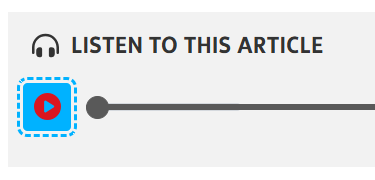
- The playback speed can be changed by selecting the number on the right side of the player. Select 1X, 1.25X or 1.5X. Your selection will be saved to your account and automatically selected the next time you listen to an article.
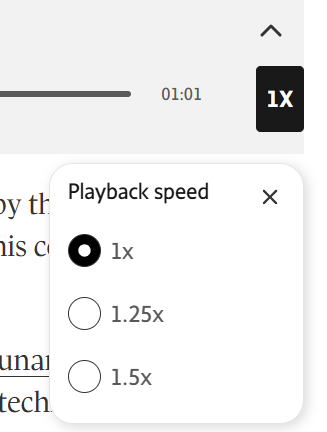
For more information about this feature, you can read The Globe and Mail’s help page on audio on articles.